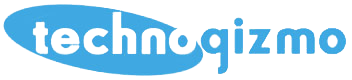After the May 2020 Windows 10 update, you may be getting the blue screen of death on your HP Envy All-In-One Desktop. Specifically a Kernel Mode Exception (K-Mode), due to the drivers having issues communicating with either the updated OS for the Hardware. After troubleshooting, we have found a solution to the problem – it seems that you only get one try at the restore points – once the update happens again, it goes back to BSOD you have to do a full OS restore of the machine.

How to Troubleshoot:
- Force the computer into Troubleshooting mode, this may take a few tries. Power on and shut down the PC a few times to force it into recovery mode.
- Once in recovery mode, go to Troubleshooting. Restore, and pick a restore point before the last update listed.
- Once the restore point loads the PC will reboot. On a Domain, it might have an issue with “The trust relationship between this workstation and the primary domain failed…” which means you can’t log in.
- Disconnect the network cable and try to log in again. Enter the last-used login information.
- Once you reach the desktop connect the network cable again, you should have access to the internet and local network shares.
- You can “switch users” to an admin account, or if your user is Local Admin (or Domain Admin) you can do what you need to do.
- Go to www.hp.com/support and look for the specific drivers for your HP Envy PC. You need to download the BIOS update (most recent one is 2020), and also the NIC (most recent was Sept 2019). If there are more recent ones download those.
- Remove the PC from the Domain and put it back. You need to know the local Admin password to log back in. Some may not need the Domain, so it’s not included here.
-
Once in the WORKGROUP, you need to install the updates. Do the BIOS update first, then the NIC update. Then reboot.
- After removing it from the Domain, put it back. Don’t change the computer name and the user’s account will come back with everything they are used to seeing.
- Once you have done these steps you shouldn’t have the k-mode exception error again, if you do you will have to do a full reset of the PC and reinstall all the user software and data.
If you have further questions, please feel free to contact us, or read our other articles for more tips & tricks!